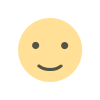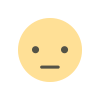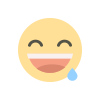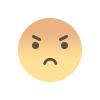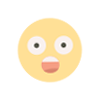The Ultimate Guide to Desktop Memory for IT Hardware Enthusiasts
Learn everything about desktop memory, its types, performance impact, and how to choose the right one for your computer hardware setup.

When it comes to computer hardware, one of the most essential components is desktop memory. Memory, also known as RAM (Random Access Memory), plays a critical role in ensuring smooth performance, quick data access, and multitasking efficiency in IT hardware setups. Whether you are upgrading your existing system or building a new one, understanding different types of desktop memory and their importance can help you make an informed decision.
In this guide, we will explore various aspects of desktop memory, including types, performance factors, and installation tips. Let’s dive into the world of IT hardware and discover how desktop memory affects your system’s performance.
Understanding Desktop Memory in IT Hardware
Desktop memory is a temporary storage unit that holds data for active applications. Unlike storage devices such as SSDs or HDDs, RAM provides ultra-fast access to data, significantly improving a computer's speed. The right memory choice depends on the system requirements, motherboard compatibility, and intended usage.
Importance of Desktop Memory in Computer Hardware
-
Enhanced Multitasking: More RAM allows users to run multiple applications simultaneously without lag.
-
Faster Processing: Higher memory speeds result in better computing performance, reducing system slowdowns.
-
Gaming & Productivity Boost: High-performance desktop memory is essential for gaming, video editing, and software development.
-
Efficient IT Hardware Performance: IT professionals rely on high-quality memory to optimize their computing environment.
Types of Desktop Memory
Understanding different memory types helps users select the best fit for their computer hardware. Let’s break down the most common types of desktop memory:
1. DDR (Double Data Rate) RAM
DDR RAM has evolved significantly over the years, with each new generation offering better speed and efficiency. Below are the main DDR types used in modern IT hardware:
-
DDR3: Older but still found in legacy systems.
-
DDR4: Most commonly used in today’s computers, providing a balance of speed and power efficiency.
-
DDR5: The latest generation, offering higher speeds and improved bandwidth for high-performance computing.
2. ECC vs. Non-ECC Memory
-
ECC (Error-Correcting Code) Memory: Used in IT hardware like servers and workstations, ECC RAM detects and corrects memory errors.
-
Non-ECC Memory: Standard memory used in consumer desktops for general computing and gaming.
3. Buffered vs. Unbuffered Memory
-
Buffered (Registered) RAM: Found in enterprise environments, enhances stability in high-memory applications.
-
Unbuffered RAM: Used in personal desktops and gaming systems for faster performance.
4. Overclocking Memory (XMP & AMP Profiles)
-
XMP (Intel Extreme Memory Profile) and AMP (AMD Memory Profile) allow users to overclock RAM, improving system performance in gaming and intensive tasks.
Choosing the Right Desktop Memory for Your Needs
When selecting desktop memory for your computer hardware, consider the following factors:
1. Capacity (RAM Size)
-
4GB-8GB: Suitable for basic tasks like web browsing and office applications.
-
16GB: Ideal for gamers and professionals handling medium workloads.
-
32GB+: Recommended for high-end gaming, video editing, and workstation applications.
2. Speed (MHz or MT/s)
-
The higher the MHz (megahertz), the faster the data transfer rate.
-
Common speeds range from 2133MHz to 6000MHz, depending on the DDR version and system compatibility.
3. Latency (CAS Latency - CL)
-
Lower CAS latency means faster data access, improving system responsiveness.
4. Compatibility with Motherboard & CPU
-
Check motherboard specifications to determine supported RAM type and capacity.
-
Ensure compatibility with Intel or AMD processors for optimal performance.
Installing and Upgrading Desktop Memory
Step 1: Check Your Current Memory
-
Use built-in system tools (Windows Task Manager or macOS Activity Monitor) to check memory usage.
-
Identify available RAM slots and maximum capacity supported by the motherboard.
Step 2: Selecting Compatible RAM
-
Match the correct DDR generation (DDR3, DDR4, DDR5) with your system.
-
Ensure matching speed and latency for dual-channel configurations.
Step 3: Installing RAM Modules
-
Power down the system and unplug it.
-
Locate RAM slots and carefully insert the modules, ensuring a secure fit.
-
Power up the system and verify recognition in BIOS or system settings.
Step 4: Optimizing Performance
-
Enable XMP or AMP profiles in BIOS for improved speed.
-
Run memory diagnostics to check for stability and potential errors.
Benefits of Upgrading Desktop Memory
Investing in high-quality desktop memory enhances the overall performance of your IT hardware. Some benefits include:
-
Faster Boot & Load Times: Reduces delays in launching applications.
-
Smoother Gaming & Streaming: Eliminates stuttering and enhances frame rates.
-
Improved Multitasking: Handles multiple applications simultaneously without slowdowns.
-
Extended System Longevity: Prevents premature system slowdowns, extending the desktop’s usability.
Common Desktop Memory Issues & Troubleshooting
1. System Fails to Boot After Installing New RAM
-
Ensure the RAM modules are properly seated.
-
Check if the memory is compatible with the motherboard.
-
Try booting with one module at a time.
2. Frequent Crashes or Blue Screen Errors
-
Run Windows Memory Diagnostic or MemTest86 to detect faulty RAM.
-
Reset BIOS settings to default.
-
Test RAM modules individually for defects.
3. Performance Drops After Memory Upgrade
-
Enable dual-channel mode by using identical RAM sticks.
-
Update the BIOS to ensure compatibility with new memory modules.
Future of Desktop Memory in IT Hardware
As technology advances, desktop memory will continue evolving. Some key trends to watch include:
-
DDR5 Adoption: Increasing use in gaming rigs and workstations.
-
Higher Capacities & Speeds: Enhancements in data transfer rates and latency reduction.
-
Energy-Efficient Memory: New memory technologies optimizing power consumption.
-
Integration with AI & Machine Learning: Improved memory efficiency for AI-driven applications.
Conclusion
Desktop memory is a vital component of computer hardware, impacting overall system performance. Whether you're an IT professional, gamer, or casual user, understanding RAM types, speeds, and installation methods ensures you get the best performance out of your IT hardware. Upgrading and optimizing desktop memory can significantly improve multitasking, gaming, and productivity, making it a smart investment for any system.
By selecting the right desktop memory, you can enhance your computer’s efficiency and extend its longevity. Keep up with the latest advancements in IT hardware, and ensure your system remains future-proof!
What's Your Reaction?